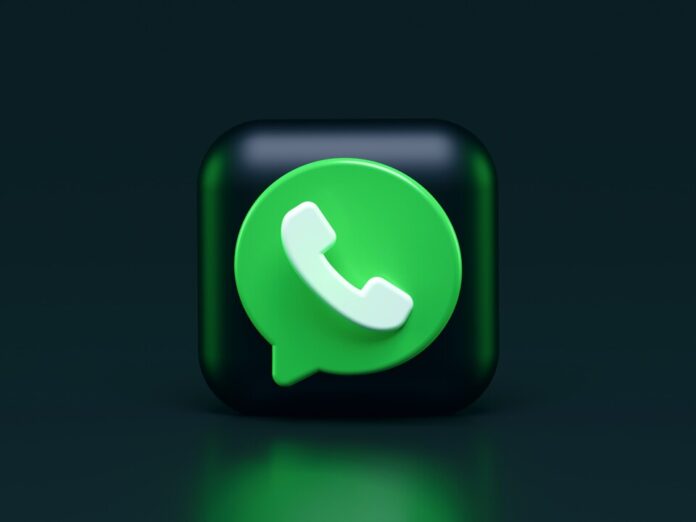WhatsApp has over a billion users globally and has established itself as the preferred instant messaging software for communication. Beyond the typical conversations and memes, there’s a hidden feature universe just waiting to be discovered. This post will provide you with a guide to some of the lesser-known WhatsApp tips that might improve your messaging experience, from avoiding the dreaded blue ticks to finding your best friends.
Dodging the Blue Ticks
Everybody has experienced being caught up in the moment of multitasking, attempting to balance life and reply to messages. Sometimes, the notorious blue ticks that show a message has been read aren’t worth the work. Thankfully, there is an easy fix. Go to Account > Settings > Privacy > Turn off Read Receipts. You are no longer under pressure to respond to messages right away, so you can read them at your own speed. Remember that you won’t be able to view or read receipts for other people.
You can be cunning if you want to go further with it. Before viewing a message, turn on aeroplane mode, and presto! There will be no blue ticks. Just don’t forget to turn off the app before turning on your data again. We’ll keep it a small secret.
Identify your best friends.
In the digital age, shared data is used instead of loyalty to calculate friendship metrics. To find your most treasured relationships in WhatsApp, go to Settings > Data & Storage Usage > Storage Usage. Based on the data shared, you’ll see a prioritised list of your most important contacts and groups there. It’s a contemporary interpretation of friendship that shows your social circle’s data-driven hierarchy.
Like a pro, hide your profile picture.
Privacy is important, even in the WhatsApp world. Make your profile image private to channel your inner David Bowie or Batman. By going to Settings > Privacy > Profile Photo > Nobody, you can keep your online persona mysterious.
Get Direct Links To Your Most Enjoyed Chats
Android users, celebrate! On your home screen, you can add shortcuts to the chats you use the most regularly. Choose a chat by tapping and holding on it, then choose “Add Conversation Shortcut” to make it a desktop profile photo on your mobile device. Right at your fingertips: convenience.
Continue to receive only Specific Alerts
Not every group chat is made equal, and occasionally there can be too many notifications. You can personalise your WhatsApp experience by giving distinct tones to different contacts or groups. Navigate to the important group conversation, press the user’s name, choose Group Info, and then Custom Notifications. You can now tell who is messaging you without even taking your phone out of your pocket.
With the help of these hidden jewels, you may fully utilise WhatsApp and quickly become an expert user who can navigate the app with ease. Cheers to happy texting!